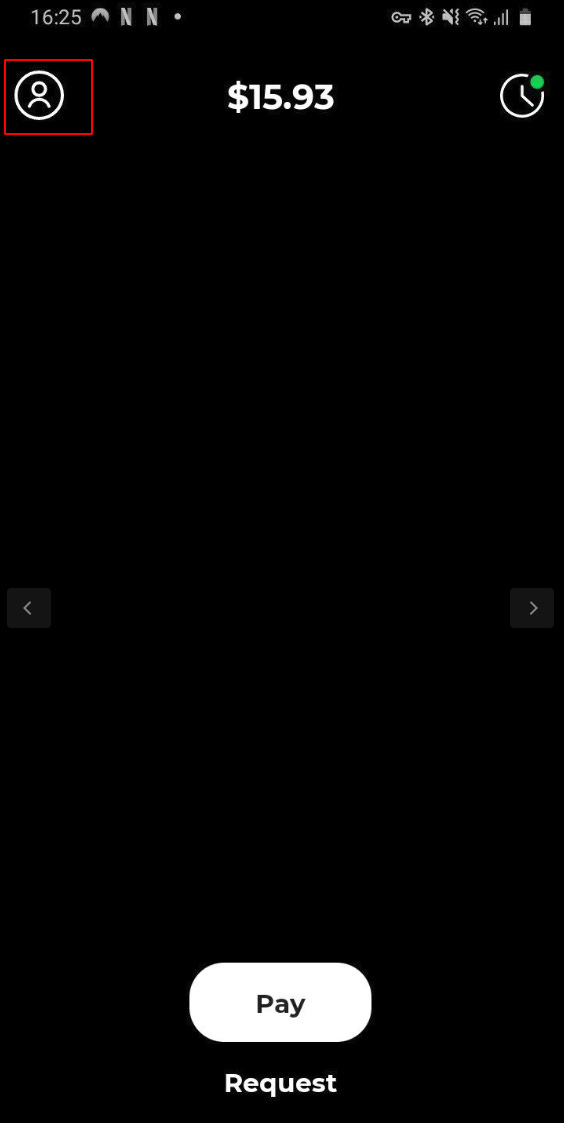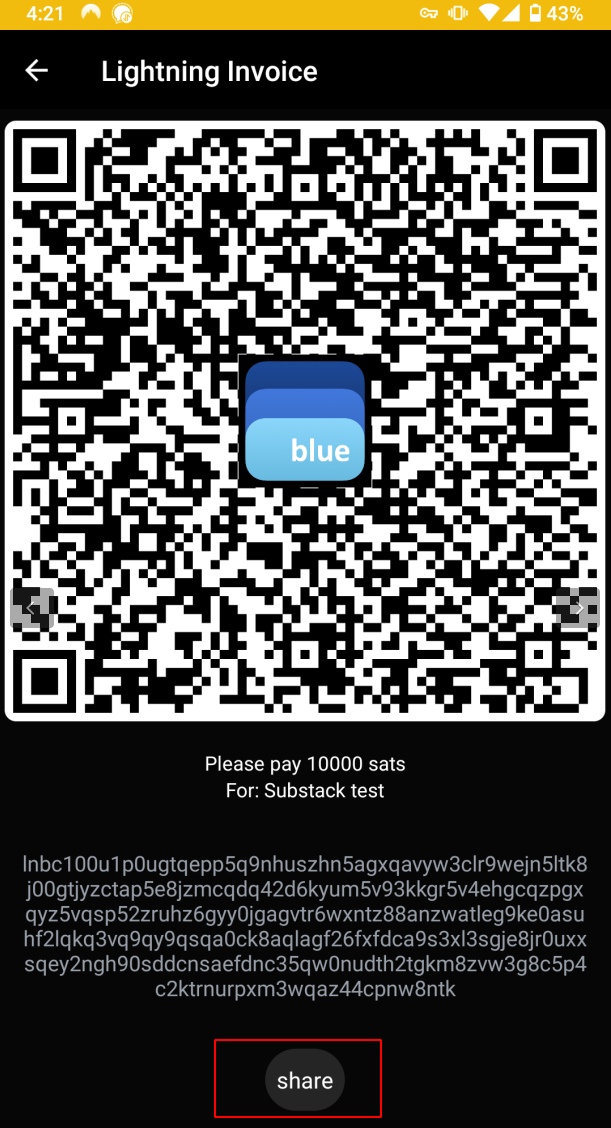Easy Bitcoin purchases with BlueWallet and Strike
I’ve been experimenting more with Lightning Network, a second layer protocol that sits on top of the Bitcoin network and allows for fee-less, near instant purchases. Using the below method might be the easiest and fastest method for onboarding new users to Bitcoin in the US without submitting identification in a KYC process. This method is not meant for large investment amounts as the purchase amounts are somewhat restrictive, but is great for showing a friend how easy it is to do.
Download BlueWallet - my current favorite Bitcoin wallet for both Android/iOS
Open BlueWallet and click on ‘Add a wallet’
Select Lightning as your wallet type
Take a picture of the QR code it shows you and save the text at the bottom somewhere ex. lndhub://39e0d62feb81980eb2f3:27fc2c9120a2d18aa0a5 For security reasons it will not allow you to screenshot the QR code.
Should you lose access to your phone, this will allow you to recover your funds so it’s important to keep it safe somewhere.
Select your Lightning wallet from the main screen and click ‘Receive’ on the bottom of the screen.
Enter in the number of sats you would like to receive, in this example I’m using 10,000 sats as a test which at the current Bitcoin price of $18k comes to less than two dollars. Optional: label the transaction, I have used ‘Substack test’ for mine.
Once you have the amount and label, you can click ‘Create Invoice’. If the process to make an invoice seems like it’s taking a while, hit the back button on your home screen and you should see it show up on the main BlueWallet screen.
Select the invoice you would like to fill
This will show your invoice as a scannable QR code. You can also use the text at the bottom too for paying it.
To pay this invoice, we’re going to use an app called Strike which uses ACH transfer to pay Bitcoin with a linked bank account. You can download it here.
Strike will ask for your phone number, along with the routing and account number for your bank.
Once you have your info entered, select the top left corner
Select ‘Deposit’
Choose the amount you’d like to deposit to your Strike account, and ensure it’s enough to cover the Lightning invoice we made previously.
Your transfer from your bank account should appear instantly in your Strike balance. Select ‘Pay’ on the homescreen
Open BlueWallet again and select your test invoice. If you click ‘Share’ you copy the address to your clipboard.
Open Strike again, and paste the invoice address in at the bottom
Confirm the payment
Open BlueWallet and check that you’ve received the invoice
If you’d like to use your newly purchased Bitcoin to buy something you can use the website ln.pizza to order a pizza from your nearest Domino’s. Pretty cool!